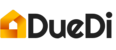This article covers:
1) Setting-up your availability
2) Changing your availability
3) Taking time off: setting-up your vacation time
4) Coming back from time off: re-activating your account
5) Creating a personal event
6) Updating a personal event
1) Setting-up your availability
You can choose which day(s) you work and when during the day you are available (AM/PM).
- Go on My Account >>> Calendar.
- Select the windows (AM/PM) that are appropriate to your schedule and save.
- Go to Calendar on the left menu to confirm your changes. The windows that you have selected will appear as white space. Grey spaces indicate unavailable windows.

2) Changing your availability
Your availability needs to be set up when you first create your profile, but you can change them at any time.
The changes are reflected immediately on your calendar.
To change your availability, follow the same steps as when you set them up initially.

3) Taking time off: setting-up your vacation time
You can elect to take some time off which puts you as unavailable starting on the start date you have specified.
- Go on My Account >>> Calendar
- Select "Yes" under Taking a break
- Select when the time off starts and ends
- Click on save
You will see the Vacation icon appear on the left menu bar. Refresh the page (press F5) if it doesn't come up automatically.
Note that before you can start receiving bookings again, you will need to manually reactivate your account by putting Taking a break to "No"

4) Coming back from time off: re-activating your account
Your account doesn't reactivate automatically once the end of your vacation has been reached. You need to manually set the Taking a break field to "No" to reactivate your account.
- Go on My Account >>> Calendar
- Select "No" under Taking a break
- Click on save
You will see the Vacation icon disappear on the left menu bar. Refresh the page (press F5) if it doesn't go away automatically.

5) Creating a personal event
Personal events allow you to keep the same basic work schedule and make adjustments to your availability as you go. A personal event can be created for any reason and allows to block a window.
When creating a personal event, you are setting yourself as unavailable for the window where the event is happening. For example, if you create an event on the 6th of March at 9 am, you will show up as unavailable for the AM window on 6th of March.
- Go to you Calendar on the left menu
- Click on the "+" icon at to top of the window
- Fill out your event detail. Don't forget to put in the date, start time, and duration.
The event is created automatically and will appear in your calendar

6) Updating a personal event
To update a personal event, simply click on the event and then update the information that you want. Your changes are saved automatically.
To delete a personal event, simply click on your event and then click on Delete event. The event will disappear from your calendar automatically