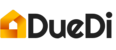This is a step by step guide on how to create your account.
Registration
- Go to the registration page.
- Enter your email, full name, and create your password.
- Press the Submit button once you are done.
My Account
- After pressing the Submit button, you will be redirected to the DueDi Portal. My Account should be the first thing you see when logging for the first time. To complete your profile, you will need to fill out the different tabs of Your Account.
- Profile Tab: Complete the fields on the Profile tab of My Account. Don't forget to save your changes once you are done.
- Here is some info about the key fields to complete:
- Personal picture: Upload a square (same height as width) picture to ensure that it is properly centered. Let us know at account@duedi.nz if you need help adjusting your picture to the right format. Our team can fix that when they review your profile.
- Email address: All communications from DueDi will go to this address, so keep it up to date and make sure that DueDi's emails are not going to your spam box.
- Date of birth, your personal ID number and proof, and your companies NZBN (if you are running a registered business) are information required by Stripe, our payment partner, to set up your account.
- Your background information will be shared with homebuyers. Tell your future clients a little bit about yourself and what makes you a great inspector. Note that there is a limit of 360 characters for these fields so be clear and to the point.
- Your insurance information will be verified by our team. Once vetted, your public profile will show that you have professional liability insurance and that it has been verified.
- Here is some info about the key fields to complete:
- Service Tab: Similar to the Profile tab, you need to complete the field and save.
- Here is some info about the key fields to complete:
- Describe your inspection services: Provide details about the scope of your inspections, areas that are included, and extra services that you will provide. Note that there is a limit of 860 characters for this field.
- Format of your report: If you pick paper, you clients will be expecting a hardcopy of the report to be sent to them by the post at your expense.
- Cancellation policy: Use this section to summarize your cancellation and refund policy.
- Turnaround time: Tell you clients how long it will take after the inspection for them to get their report .
- Terms of Service: This document will be accessible to potential clients. Your clients will be asked to confirmed that they have read your Terms of Service before completing a booking with you.
- Quoting: As described in this article, we have kept the quoting as simple as possible. You have full control on how much you want to charge based on the size of the house and the ancillary buildings to inspect. Make sure you thick the appropriate boxes otherwise you may not appear in searches.
- Here is some info about the key fields to complete:
- Billing: Coming soon
- Working Area: This is where you define the districts where you operate. You will only appear in searches for districts that you have selected.
- Use the drop down menu under Regions and Districts to select the appropriate districts.
- Once your are done, click on the save button. The page will reload and you will see your selection appear under My Working Area.
- To unselect a district, use the drop down menu again and locate the district you want to remove. Untick the box and save.
- Calendar: This is where you pick your work schedule.
- Tick the windows (AM / PM) that correspond to your typical workweek and save. This will set the base for your calendar. You will never appear in searches outside of your selected windows. Check this article about managing your calendar.
- All done? Go to the Profile tab and click on Preview My Profile under the Take Action section and make the appropriate adjustments.
Once your profile is completed, our team will be automatically notified and will start the verification process. We will let you know once you account is ready to be activated or if anything is missing.